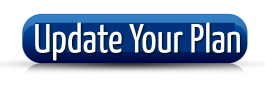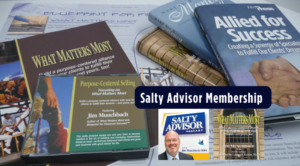When Your Debt Graph Doesn’t Change Do This
Clear Your Cache
This student had the same question many other students have had over the past several semesters. Please clear the cache in your browser if you’re having trouble getting something to work on the internet. Here’s the question I received: Every time I switch my action items for my debt plan the numbers do not change at all.
Samuel Student:
-
I am having some issues with this week’s assignment—every time I switch my action items for my debt plan the numbers do not change at all.
-
I took a before screenshot as well and there was no graph unlike the one that was shown on the website.
-
I am not sure where to go from here. Is there any way you can help me? Thanks!
Jim Munchbach:
-
Great question.
-
Have you jumped into GroupMe to ask this question yet?
I’ve helped several students over the weekend and I’ve been asking them to share their solutions in GroupMe. Let me know if you still need help and I’ll try to get back to you this evening when I get off work.
Samuel Student:
-
Appreciate you getting back to me!
-
I am still waiting back on a response from GroupMe.
-
I figured out the before picture graph.
-
However, my action plan still doesn’t change.
-
I would appreciate any and all help I can get with this. Thanks!
Jim Munchbach:
-
Good luck, that is the assignment.
-
Did you watch the Zoom meeting??
Samuel Student:
-
Yes, I always do.
-
I am planning on rewatching later just in case I missed something.
Jim Munchbach:
-
I just jumped into your plan and everything is working on my end
-
Maybe you forgot to hit refresh?
-
You do have some work to do. Good luck!
Samuel Student:
-
Whenever I click a different proposed plan my numbers do not change at all.
-
Is that how it is supposed to be?
Jim Munchbach:
-
Hit REFRESH
Samuel Student:
-
I have tried that multiple times.
-
I’ve also tried refreshing my page.
-
I’ve also logged out and logged back in.
Jim Munchbach:
-
Clear the cache in your browser (See Below for How to Clear Your Cache)
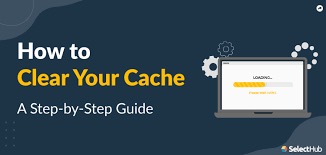
-
Then try again. You will need to also refresh your page after you clear your cache
-
What device are you using?
-
What browser are you using?
Samuel Student:
-
I’m on my MacBook and
-
I’m using the chrome browser.
-
I’ll try clearing the cache right now.
Jim Munchbach:
Be sure you have updated your MacOS too. And chrome as well…?
Samuel Student:
-
Well it looks like it’s changing now.
-
I don’t see a difference in numbers between my high interest first and low interest first but my graph is redrawing every time which wasn’t happening before.
-
Thanks so much for helping me.
Jim Munchbach:
Please don’t forget to review the amount of money you’re saving.
It’s a ridiculously high amount
you will get a 25 point deduction if you don’t fix that.
Start by checking your minimum payments, they are way too low!
Also, I want to ask you to do me a favor…
The whole idea of clearing your browsers cache is a big deal. It happens every semester, I get the same question over and over.
Will you please share your experience and the solution in GroupMe so that other students can Have access to this information?
Why Clear Your Cache
Clearing the cache in your browser is an important maintenance step for ensuring that your internet browsing experience remains fast and secure. The cache is a storage area where a copy of web pages, images, and other media content is kept.
This stored content helps web pages load faster when you revisit them because the browser can load data from the cache instead of downloading everything again from the internet.
However, over time, the cache can become cluttered with outdated or unnecessary data, which can slow down your browser. Additionally, it can pose a privacy risk as it stores a record of the websites you’ve visited.
Why Clearing the Cache Matters
-
Performance: Clearing the cache can speed up your browser by removing old or unnecessary files.
-
Storage Space: It frees up storage space on your device.
-
Privacy: Clearing the cache removes your browsing history, helping to keep your browsing activity private.
-
Troubleshooting: It can resolve loading or formatting issues on websites. How to Clear Cache
Chrome
-
Click on the three dots in the upper-right corner of the Chrome window.
-
Go to “More tools” > “Clear browsing data.”
-
Choose a time range. To delete everything, select “All time.”
-
Check the boxes next to “Cookies and other site data” and “Cached images and files.”
-
Click “Clear data.”
Safari
-
Open Safari and click on “Safari” in the menu bar at the top of the screen.
-
Choose “Preferences” and then the “Advanced” tab.
-
Enable the “Show Develop menu in menu bar” option at the bottom.
-
In the menu bar, open the “Develop” menu.
-
Click “Empty Caches.”
Firefox
-
Click on the menu button (three horizontal lines) in the upper-right corner.
-
Select “Options” (or “Preferences” on Mac).
-
Go to the “Privacy & Security” panel.
-
In the “Cookies and Site Data” section, click “Clear Data.”
-
Check the box next to “Cached Web Content.”
-
Click “Clear.”
By regularly clearing your browser’s cache, you can ensure that your browsing experience remains efficient, secure, and private.
Samuel Student:
Yes of course! I have a practice right now but I’ll send it right after.
Jim Munchbach:
cool, have a good practice.