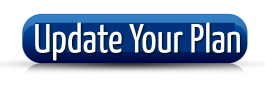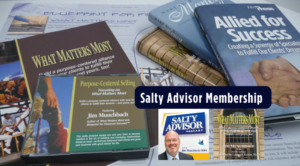How to Take a Screenshot
If you’re thinking that taking a picture of your screen is a ScreenShot, well, it’s not. In each assignment this semester, you will need to take several Screenshots. If you’re not familiar with taking screenshots, you can add this skill to your skills inventory for this semester because you will need to learn how to take a proper screenshot if you want to earn all of the points available for each assignment. Failure to take proper screenshots = 15 point deduction.
What is a Screenshot?
A screenshot, also known as a screen capture or screen grab, is a digital image that shows the contents of a computer or mobile device’s display. It captures whatever is currently being displayed on the screen. Screenshots are useful for various purposes, such as demonstrating software features, capturing error messages for troubleshooting, or saving online information.
What is a NOT Screenshot?
-
Screen Recording: This is a video capture of the screen over a period of time, not a static image.
-
Printed Documents: Physical prints of documents, even if they contain screen content, are not considered screenshots.
-
Photographs of a Screen: Taking a photo of a screen with a camera or smartphone is different from a screenshot, as it often includes the surrounding environment and can have issues like glare or distortion.
-
Digital Paintings or Drawings: Artwork created digitally, even if it resembles a screen layout, is not a screenshot.
-
Scanned Images: Scanning a document or picture using a scanner does not qualify as taking a screenshot.
-
Web Archives or Saved Web Pages: These are files that save the content of a web page for offline viewing but are not screenshots.
-
Live Streams: Watching a live stream or video broadcast on a screen does not constitute a screenshot.
-
Desktop Wallpapers: The background image on a device’s desktop, even if it shows a screen, is not a screenshot.
-
Icons and Thumbnails: Small graphical representations of applications or files on a screen are not screenshots.
-
Animations or GIFs: Animated images or GIFs, even if they depict screen content, are not static screenshots.
A screenshot is a static image capturing exactly what is displayed on a digital screen at a specific moment in time.
How to Grab a Screenshot
On a PC (Windows)
-
Using the Print Screen Key: Press
Print Screen(PrtScn) to capture the entire screen. The screenshot is copied to the clipboard and can be pasted into an image editing tool or directly into a document or email. -
Snipping Tool: Windows has a built-in tool called Snipping Tool, which lets you select a portion of your screen to capture. It can be found in the Start menu.
-
Windows + Shift + S: In Windows 10 and later, this shortcut activates the Snip & Sketch tool for capturing a screen portion.
On a Mac
-
Shift + Command + 3: Captures the entire screen.
-
Shift + Command + 4: Turns the cursor into a crosshair for selecting a screen portion.
-
Shift + Command + 4 + Spacebar: Changes the cursor to a camera icon to capture a specific window.
On an iPhone/iPad
-
Side Button + Volume Up: For devices without a Home button, press and release these buttons simultaneously.
-
Home Button + Top/Side Button: For devices with a Home button, press and release these buttons simultaneously.
Other Popular Devices
-
Android: Commonly, it’s the Power button + Volume Down button held together.
-
Chromebook: Press Ctrl + Show Windows keys (the Show Windows key resembles a rectangle with two lines).
10 FAQs About Screenshots
-
Can I edit a screenshot after taking it? Yes, screenshots can be edited using image editing software or tools provided by your device’s OS.
-
Where are screenshots saved? On PCs, they are copied to the clipboard or saved in the Pictures library. On Macs, they are saved on the desktop. Mobile devices typically save them in the Photos or Gallery app.
-
Can I take a screenshot of a specific window? Yes, Macs use Shift + Command + 4 + Spacebar. On Windows, use Snipping Tool or Snip & Sketch.
-
How do I screenshot without volume or power buttons on my phone? Some devices have alternative methods like screen gestures or settings in the notification panel or device settings.
-
Can screenshots be taken in all software and apps? Generally, yes, but some apps restrict screenshots for security or copyright reasons.
-
Do screenshots capture the mouse cursor? Typically no, but some screen capture tools can include the cursor.
-
How do I take a scrolling screenshot? Some devices and third-party apps offer this functionality for capturing content beyond the visible screen area.
-
Is there a screenshot number limit? No, but device storage space can be a limiting factor.
-
Can I screenshot on a secondary monitor? Yes, the Print Screen key on PC captures all monitors, and on Mac, the screenshot tool captures the screen where the cursor is located.
-
Can screenshots be automated? Yes, through various scripting tools or third-party software.
Resources
-
Detailed instructions and troubleshooting can be found on the respective support pages:
-
For Android devices, refer to the specific manufacturer’s support page (Samsung, Google, etc.), as methods can vary.
-
Online forums and tutorials also provide in-depth guides and tips for taking and using screenshots.
How to Take a Screenshot Video Tutorials
How to Take a Screenshot on a PC
It’s super easy and very useful so let’s dive in and learn how to take screenshots, starting with a PC:
Here’s Lisa Sharing How to Take a Screenshot on Your Mac | Mac Basics
Hi, Lisa here and I’m going to show you how to take a screen shot on your Mac. So once you find a screen that you want to take a screen shot of you are going to hold down shift, command, and the number 3. So you just go 1, 2, 3 and then it takes a screen shot of the entire screen.
So if we go to the file up here where it places it on the desktop you can open it and you’ll see that we have the whole screen there. Now sometimes you just want a portion of the screen so to do that you’ll go shift, command, and the number 4. So the same way as before shift, command, 4, and now you have a little cross hairs on your screen. So I just want the frog in the middle, so I’m going to draw a box around him and when I let go it takes the picture of that part so now when I open that file I see just the picture of the frog there. So there you go, that’s how you take a screen shot on your Mac.
How to Take Screenshots on PC Windows – Super Short
How to Take Screenshots on PC WindowsHow to take screenshots on Android
Have you ever taken screenshots on your Android device? Watch this video and learn how to take screenshots on Android.