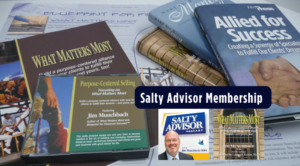iA Writer
iA Writer is a clean, powerful Markdown editor that works seamlessly on macOS, iPadOS, and iOS. It’s close to Typora in spirit but optimized for simplicity and focus. Here’s your personalized beginner’s guide to get started, especially with Markdown, folders, and image handling for your workflow.
Image Test:

iA Writer Quick Start Guide
**1. **
Install and Set Up
-
Download on Mac: Mac App Store — iA Writer
-
Download on iPad/iPhone: iOS App Store — iA Writer
-
Sync Options: Use iCloud Drive or Dropbox to sync across devices.
-
On first launch, choose or create a folder for your writing (e.g., Dropbox/-Apps/ or iCloud Drive/iA Writer/).
-
You can add multiple folders in Preferences > Library > Locations (Mac) or Settings > Library Locations (iOS).
**2. **
Basic Markdown Editing
iA Writer supports plain Markdown. Here’s a cheat sheet:
# Heading 1
## Heading 2
**Bold** *Italic* `Code`
> Blockquote
- Bullet list
1. Numbered list
[Link text](https://example.com)
Preview your formatted text using the eye icon or ⌘R.
**3. **
Inserting Images
-
Paste or drag images directly into your document.
-
iA Writer stores the image in the same folder as the document and links it like this:

Important: If you’re syncing via Dropbox, these images travel with your file. But Flickr upload is manual–you’ll need to upload images yourself and replace the local path with the Flickr URL if you want it to publish correctly via MarsEdit.
**4. **
Organize Your Files
-
On Mac, your files appear in the Library panel.
-
Organize using folders inside Dropbox or iCloud Drive.
-
iOS/iPadOS has similar folder navigation under Library–tap and hold folders to manage them.
Example:
Dropbox/
└─ -Apps/
├─ iA Writer/
│ ├─ WordPress/
│ └─ Drafts/
**5. **
Exporting and Publishing
-
On Mac, export using File > Export > HTML or Markdown.
-
Copy/paste into MarsEdit or export HTML for WordPress.
Tip: MarsEdit supports Markdown too–so often you can just paste your entire Markdown file and it will render correctly.
**6. **
Custom Templates (Advanced)
iA Writer lets you use custom templates if you want to preview or export in a certain style (e.g., match your WordPress theme). You can learn more here:
Key Shortcuts (Mac)
- ⌘R: Preview
- ⌘T: Show Library
- ⌘E: Export
- ⌘D: Focus Mode
- ⌘⇧I: Insert File/Image
Would you like me to walk you through setting up a Dropbox folder in iA Writer and testing image pasting + exporting for MarsEdit next?